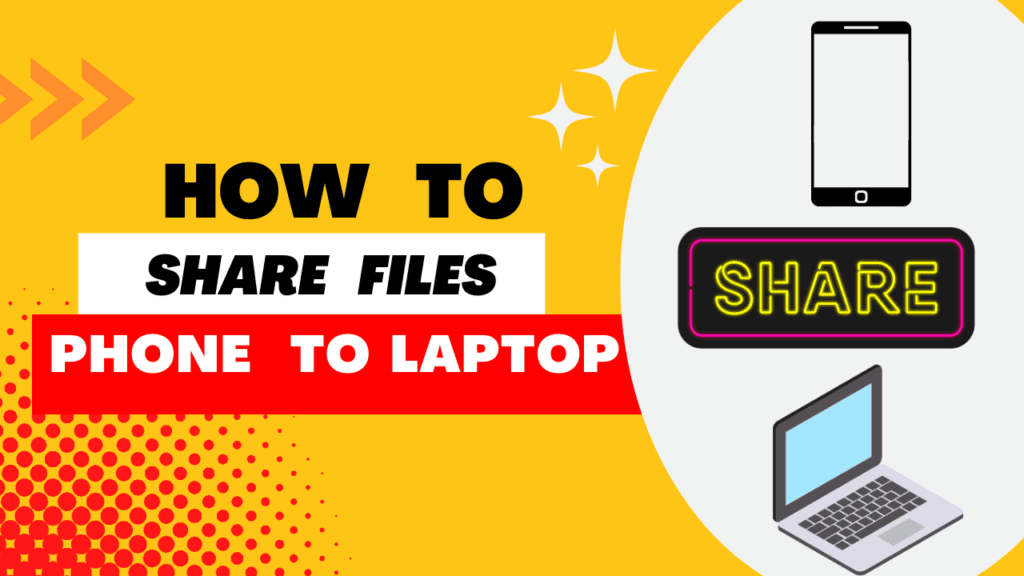There are several ways you can transfer files wirelessly from your phone to your PC. Here are a few options:
- Use Bluetooth: Most modern smartphones and computers have Bluetooth capability, which you can use to transfer files wirelessly between the two devices. To do this, you’ll need to pair your phone and computer with each other using Bluetooth. Once they’re paired, you can send files from your phone to your computer, or vice versa, by selecting the “Send files” or “Receive files” option on one of the devices.
- Use a file transfer app: There are several apps available that allow you to transfer files wirelessly between your phone and computer. Some examples include AirDroid, SHAREit, and Zapya. These apps typically work by creating a direct connection between your phone and computer, so you’ll need to be on the same WiFi network to use them.
- Use a file transfer service: Some online file transfer services, like WeTransfer and Hightail, allow you to transfer files between your phone and computer without using the internet. To use these services, you’ll need to download the app on your phone and visit the website on your computer. You can then select the files you want to transfer and send them to your computer using the service.
- Use cloud storage: If you have a cloud storage account, like Google Drive or Dropbox, you can easily transfer files between your phone and laptop by uploading them to the cloud and then downloading them on the other device.
I hope these options are helpful! Let me know if you have any questions.