If you’re a regular YouTube user and have encountered the ‘Switch To Youtube.com’ problem, you’re not alone. This issue can be quite frustrating, but fear not – we’ve got four effective methods to help you get your YouTube app up to date and running smoothly. In this article, we’ll explore these methods step by step, ensuring you can enjoy your favorite videos without interruption.
Method 1: Check for App Updates
The first and simplest solution is to ensure that your YouTube app is updated to the latest version. Here’s how:
- Open your device’s app store (Google Play Store for Android or App Store for iOS).
- Search for “YouTube.”
- If an update is available, click the “Update” button.
Updating the app can often resolve compatibility issues, ensuring you have the latest features and bug fixes.
Method 2: Clear Cache and Data
Sometimes, a cluttered cache or stored data can lead to the ‘Switch To Youtube.com’ problem. Here’s how to clear them:
- Go to your device’s settings.
- Navigate to “Apps” or “Application Manager” (the exact path may vary by device).
- Find and select the YouTube app.
- Click on “Storage.”
- Tap “Clear Cache” and “Clear Data.”
Clearing cache and data can help resolve app-related issues.
Method 3: Reinstall the YouTube App
If clearing the cache and data doesn’t work, you can try reinstalling the app. Here’s how:
- Go to your device’s app store.
- Search for “YouTube” and install the app if it’s not already installed.
- Once installed, open the app.
Reinstalling the app can often resolve issues caused by corrupted or outdated app files.
Method 4: Check for System Updates
Sometimes, system updates can affect app performance. Here’s how to ensure your operating system is up to date:
- Go to your device’s settings.
- Find and select “System” or “Software Update.”
- Check for available updates and install them if any are available.
Updating your device’s operating system can help ensure compatibility with the YouTube app.
You can check the above-mentioned solutions on YouTube as well.
Method 5: Check Date and Time Settings
Sometimes, incorrect date and time settings on your device can cause issues with the YouTube app. Here’s how to check and adjust them:
- Go to your device’s settings.
- Find and select “Date & Time.”
- Ensure that the “Automatic date and time” and “Automatic time zone” options are enabled.
Correct date and time settings can prevent issues related to security certificates and app compatibility.
Method 6: Disable VPN or Proxy
If you use a VPN or proxy service, it might be causing the ‘Switch To Youtube.com’ problem. Try disabling it to see if that resolves the issue:
- Go to your device’s settings.
- Find and select “Network” or “Connections.”
- Locate and disable the VPN or proxy service.
Disabling the VPN or proxy can help resolve location-related issues that may affect the app.
Method 7: Reset Network Settings
Resetting your network settings can help clear any network-related issues that might be causing the problem.
Here’s how to do it:
- Go to your device’s settings.
- Find and select “Network & Internet” or “Connections.”
- Look for the option to reset network settings (it may be under “Reset” or “Advanced”).
- Confirm the reset.
After resetting your network settings, you may need to reconfigure your Wi-Fi and other network connections.
Method 8: Check for Device Compatibility
Make sure your device meets the minimum system requirements for the YouTube app. Outdated or incompatible devices may not run the app correctly. To do this:
- Visit the YouTube app’s page on the app store.
- Scroll down to find the “Requirements” or “Compatibility” section.
- Ensure your device meets the requirements listed.
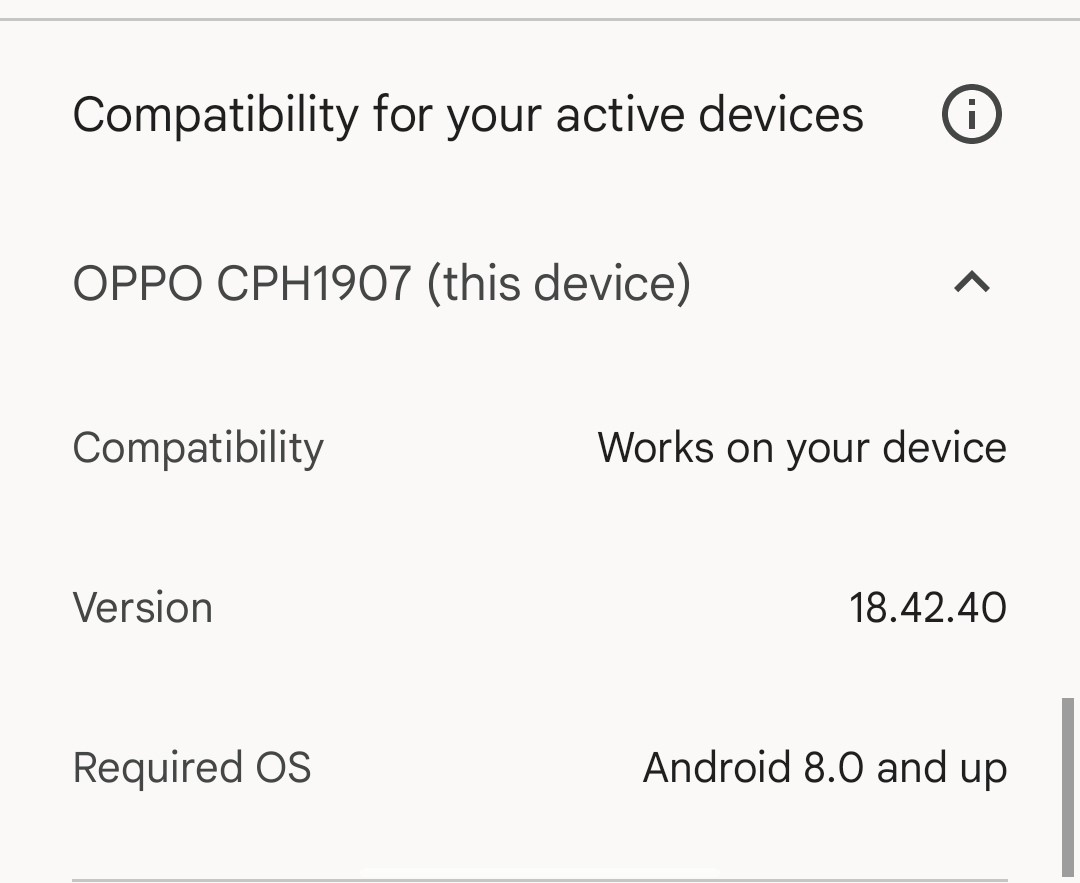
If your device is not compatible, consider upgrading to a newer model or using the YouTube website instead.
Method 9: Contact YouTube Support
If all else fails, reaching out to YouTube’s support can be a valuable option. They may be able to provide specific guidance for your issue or escalate it to their technical team. Here’s how to contact YouTube support:
Open the YouTube app.
Tap on your profile picture.
Select “Help & feedback.”
Choose “Send feedback” or “Contact support” and describe your issue.
Providing detailed information about the problem can help support address it more effectively.
Templates for Contacting YouTube Support Regarding ‘Switch To Youtube.com’ Problem
Few Templates which you can use to contact YouTube support regarding the ‘Switch To Youtube.com’ problem:
Template 1: General Support Request
Subject: Request for Assistance with ‘Switch To Youtube.com’ Problem
Dear YouTube Support Team,
I hope this message finds you well. I am writing to seek your assistance with a persistent issue I’ve been experiencing while using the YouTube app on my [device type]. The problem I’m encountering is as follows:
[Describe the ‘Switch To Youtube.com’ problem and any specific error messages.]
I have tried several troubleshooting methods, including [mention any methods you’ve attempted], but the issue persists. It’s affecting my ability to enjoy a smooth YouTube experience.
I kindly request your help in resolving this issue. If you could provide guidance or specific steps to address this problem, I would greatly appreciate it. Alternatively, if there are any updates or fixes in the works for this issue, please let me know.
Thank you for your time and assistance. I look forward to your response.
Sincerely,
[Your Name]
Template 2: Reporting Specific Error Message
Subject: Reporting ‘Switch To Youtube.com’ Error Message
Hello YouTube Support,
I hope you are doing well. I wanted to bring to your attention an error message I’ve been encountering while using the YouTube app on my [device type]. The error message reads as follows:
“[Include the exact error message here]”
This issue has been persistent and is preventing me from enjoying YouTube content as I normally would. I have attempted the following troubleshooting steps, to no avail: [mention any methods you’ve tried].
I kindly request your assistance in resolving this error. If there are any specific solutions or updates related to this error message, please let me know. Your help is greatly appreciated.
Thank you for your time and consideration.
Best regards,
[Your Name]
Template 3: Follow-Up Request
Subject: Follow-Up on ‘Switch To Youtube.com’ Problem
Hello YouTube Support Team,
I hope this message finds you well. I previously contacted you regarding the ‘Switch To Youtube.com’ problem I’ve been experiencing. I wanted to follow up and provide additional information.
[Summarize the issue and any responses or actions taken by YouTube support so far.]
The problem persists, and I’m still seeking a solution to ensure a smooth YouTube experience. If there are any updates, fixes, or further steps I can take, please advise.
Your prompt attention to this matter is greatly appreciated.
Thank you for your assistance.
Sincerely,
[Your Name]

